Add Shortcut to Smartphone
One of the great things about new technology is that it makes life so much easier! You can easily add a shortcut icon to your smart phone that will immediately display the Sign Post Pros service page. Just follow these easy steps to get started!
iPhone
- Open Safari. This may work on other browsers, but it’s not likely.
- Navigate to the https://signpostpros.com/request/ page. This will work for any page, but since you’d like an icon shortcut to our site, this is the place to go.
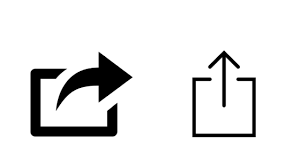
- Tap the Share button at the bottom of the page. The Share button looks like a box with an arrow pointing up.
- On the bottom row of icons, scroll over until you see Add to Home Screen and tap this. The Add to Home Screen icon looks like a box with a white plus symbol in the
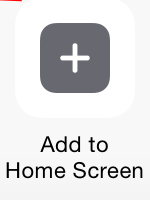 middle.
middle. - On the next screen, choose a name for the link on your home screen. We suggest something you’ll easily recognize, like “SPP” or “Signs”. You’ll see the link so you can confirm it, as well as the site’s favicon that becomes its “app” icon.
- Now just tap the new app on your home screen, and it will open the website in its own navigation window, independent of Safari.
Android
- Open the default Android web browser. Depending on your type of phone, it will probably appear to be a globe.
- Navigate to the https://signpostpros.com/request/ page. This will work for any page, but since you’d like an icon shortcut to our site, this is the place to go.
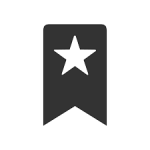
- Tap to create a bookmark of the page. This button appears to be a star outline icon to the right of the URL bar.
- An info box should appear asking you to name the bookmark and where you want it saved. For the name, we suggest something you’ll easily recognize, like “SPP” or “Signs”.
- On the “Add To” dropdown menu, select “Home Screen.” This will create a new icon on your Home screen.
- Now just tap the new app on your home screen, and it will open the website in its own navigation window.
